STUDIO 3 SPECIALISATION: Project Breakdown
- Sara Eriksson

- Dec 9, 2018
- 12 min read
Updated: Dec 11, 2018
INTRODUCTION
Over the last 4-5 weeks I have been working on a Specialisation project, were I looked at what goes into making low poly assets for games, and how to better exhibit my work.
My initial idea was to look at what goes into making 'stand out' show-reels, however after my initial pitch it was apparent that this was not appropriate for this project, and so I amended my approach to focus on game assets.
Within my initial pitch I went over my strengths as a 3D artists; being able to create reasonably descent realistic looking 3D assets, predominantly Viking themed. And what techniques or programs I would like to learn to improve my skills; hand-painted textures, low poly assets, after effects and substance painter. I went into very specific details on how to approach learning these components, however in all honestly I work better with a more loose structure, where I research were is needed as I go.
Overall I feel as though I learned a generous amount in regards to how to model low poly 3D assets in Maya 2018, how to sculpt them in Mudbox 2018, how to bake the normal maps and texture them in Substance painter, how to render them out in Marmoset Toolbag3, and finally how to compile and edit everything together in After Effects.
Below is my finished Specialisation Show-reel (With a cross Discipline added in):
Research BREAKDOWN
HAND-PAINTED TEXTURES
The very first thing I started researching, was how to create tillable hand painted textures.
I figured if I was going to create low poly game assets I needed to learn how to hand paint.
I began by writing down a rough list of some of the textures I wanted to create, such as wood, stone, grass etc. I then saved a number of tutorials onto my Trello and began going through them, taking mental notes on what makes a texture stylized.
I watched a total of 4 tutorials and followed each one pretty strictly:
This was a talk through Speed-paint Tutorial using Photoshop on how to create a Stylized Tillable Texture of Shingles. Below is my impression from this tutorial:

Here I learn about creating rough base layers and how to gradually add detail on top, that the option OFFSET is how you can achieve tillable textures; simply: Filter, Other, Offset, then put half the image size resolution it there and you can then make it tillable. I learnt that to create stylized textures, having dark shadows and bright highlights directly next to each other is the easiest way to achieve this look.
I thoroughly enjoyed this process, and so I decided to continue to investigate it further.
At this current time, I was thinking about using these textures to re-texture my stylized house from World builders, and so I felt I needed some wood textures:
This tutorial went through 3 crucial steps: Determine colours, Add Texture and Add Details.
And so by following this I created 2 different wood textures:


Here I learnt how to create wood grain by making the canvas really small and with quick brush strokes make lots of little lines across the canvas. I also learnt how hard it is to make wood specifically tillable as because of all the lines, making these seamless was very difficult using the offset method. However I realised that if I changed the offset regularly and tried to stay away from the edges, it became more possible to blend the lines together.
So now i had a wood roof, wood walls and wood floor... I felt I needed some other materials. I looked through the other tutorials that the creator of the other 2 had and saw there was a stone tutorials, and so I followed that one too:
I had allot of troubles with this texture in regards to making it tillable, and to be honest this was one of the reasons I abandoned the hand painted textures research, along with realizing that tillable textures are really only good for some things and really aren't very good for individual game assets. However I finished it and it turned out like this:

This process consisted of putting down a base colour, sketching in some stone outlines, adding in highlights, adding in Shadows, adding in edge highlight detail, then adding in surface details like the cracks, little rocks and any raised areas that I wanted, then finally blend the colours together by adding in more colours to give the image a richer colour palette, while offsetting at every step.
Yet although my loss of motivation, I decided to try one more just to have a more complete set of Tillable Textures which I could move on from, this one being grass:
https://www.youtube.com/watch?v=cqn_jryEXLw&t=3s
I actually enjoyed this process the most of all the tutorials I watched, as it was more technical and less artistic. Below is my result:

This process started with sketching out 6 individual leaves, then blocking in a base colour using the magic wand tool to give a clean execution. Then there was a bit of tweaking with levels and multiply modes to give shadows and highlights. After this, i duplicated and grouped together the leaves to create little mounds of grass, from here I merged these clumps and started the process again making bigger clumps, and then again. Finally I was left with 4 different large clumps of grass which I placed and offset. I had a few issues with the offsetting which I don't know why this happened, but I re-did the offsets a few times and eventually it worked.
3DEX Tutorials
Leaving the Textures behind, I began thinking about how I was going to learn to create stylized low poly game assets. I remembered seeing a you-tuber a while ago, and tracked him back down and it turned out that his channel was the perfect starting ground to learning the workflow of creating 3D assets.
I started small and began with an incredibly simple tutorial on how to create a crate:
Although this was a very simple tutorial it was very effective for me and taught me allot about his workflow. Below is my rendition:

The artist used Maya, Zbrush, Substance Painter, and as I found out much later, Marmoset Toolbag 3. Here I learnt how to make a extremely low poly asset, how to export everything according to the future programs to be used: export the low poly asset as a OBJ into Zbrush (Mudbox), export the sculpt as a OBJ, then export the low poly as a FBX for Substance, then bake the normals from the high sculpt OBJ. From this I also learnt how to sculpt stylized wood in Mudbox, although, as he was using Zbrush it was hard to convert what he was doing for he used specific brushes which I could not get in Mudbox. I also had problems with the Substance Painter texturing part of this tutorial as he was using smart materials that you also needed to download, yet I could generally gather a small sense of how to apply and use smart materials.
The other tutorial I followed was how to create a small chemistry set scene:
This was a speed paint rather than a tutorial per say, however as long as I was pausing and catching up as needed, it was very helpful. Below is my Chemistry station:

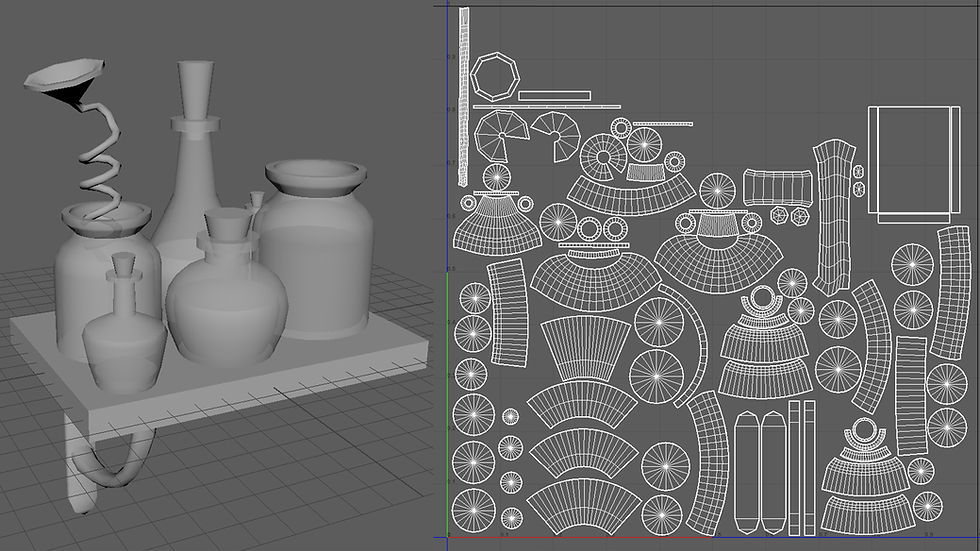
Here I learn how to make more complex shapes in Low Poly rather than simply a box. I learnt that it's more convenient if you have doubles of objects, to model, UV and texture only 1 of them, then duplicate the object in your rendering software. I had a bit of trouble trying to get the transparency part working but I think that was more to do with Maya being silly and having a moment, rather than anything properly going wrong. I didn't end up bringing the scene into Substance, as I felt the modelling part of this tutorial was the most beneficial as the texturing part was too hard to follow without dialogue.
Along with these, here are some general speed modelling videos I watches to gain deeper understanding of 3DeX's workflow:
https://www.youtube.com/watch?v=KNYNVAesI8w
https://www.youtube.com/watch?v=ryJgapUT_5Y&t=1s
https://www.youtube.com/watch?v=lA_bwgar7-o
https://www.youtube.com/watch?v=AURKPNgHPcg
https://www.youtube.com/watch?v=bvRACt_nCSc
How to paint Like WOW
After learning how to model low poly assets, I needed to find out more about what actually makes something look stylized.
This video was a more in depth and longer tutorial, breaking down the components of what makes a model look like something from World of Warcraft:
The first part of the tutorial went into detail about some key points on how WOW designers create their signature look. These consisted of; Very Few/No straight Lines, Lighting, Shadows and A.O are painted in, Key-light positioned above object, Dirt, Damage and cuts are emphasized, and a Rich Colour Pallet.
The second part of the tutorial consisted of the creator bringing a 3D model into Photoshop, and painting on the UVs using real-time Photoshop rendering software, automatically updating the 3D model. This was something that I did not realize you could achieve in Photoshop which was very interesting. He started off by blocking the base colours with shadows, then masking off each area to make rough passes with different colours. He adds in highlights, then some contrast and shadows, and finishes off with final surface details.
This tutorial was helpful in terms of identifying the characteristics of game assets artistically speaking, however the whole Photoshop process of it all was something that I was not looking to explore.
Substance Painter
As the 3DeX videos did not cover very much in terms of Substance painter I needed to learn a few things to get myself on track with this project. As I already knew a few things about substance painter already I didn't need to go into in depth tutorials on how to use the program. However what I did need to learn was some small things here and there when I came across them.
OPACITY
As one of my models was a bottle I needed to learn how to add an opacity channel. In truth this was really hard to find, and I needed to watch a number of different tutorials and google searching to be able to achieve what I thought would be as simple as sliding a opacity bar.
Essentially, to be able to create opacity, you need to set up the base shader as a opacity compliant shader in the shader settings. Then you add in a opacity channel in the texture settings. So after learning how to do it it was quite simple, but i was running around like a headless chicken for quite a while trying to figure out how to do it.
EMISSION
As all of my assets had emissive elements, I needed to prompt myself to learning how to create emission. This was pretty simple though as I just needed to add in a emissive channel in the texture set settings, and from there it was simple a slider bar. It also helped to boost the flare setting in the render settings to really amplify the emission.
TEXTURES INTO MAYA
Before I downloaded Marmoset Toolbag 3, I was trying to figure out how to bring textures from substance into Maya to set up renders there. However although I watched this video I was already doing everything he was doing before I even watched this video, however it was still good to be reinforced that I was doing the right thing to begin with.
Marmoset Toolbag 3
When I finally found that many 3D artists use Marmoset Toolbag for their renders 3DeX included, I downloaded its free trial to use it for this project. However as I have never used it before I needed to watch a number of general tutorials on how to use the program.
SUBSTANCE TO MARMOSET
This tutorial very simply taught me how to import textures from substance painter into Marmoset. It didn't go into much further detail than that, but for what I needed this was enough. To import textures into Marmoset you make a new material, then either you can drag and drop your textures into the appropriate areas or clock of the checker board and import from there.
TURNTABLE
Again super simple, to make a turntable just click on the turntable button when selected on the object you wish to turn. easy.
IMPORTING MESHES
This tutorial was actually very helpful as it not only told me how to import meshes but how to scale, move and rotate,and how to duplicate. These basic controls helped allot with learning Marmoset, and I have ended up watching this tutorial on more than one occasion to prompt me.
SCENE SET UP
This tutorial goes through the render, camera and sky settings and how to navigate around the work space. This was a really good to the point tutorial. I especially found the sky settings part of this very useful, especially how to add in manual light point in the panorama images.
RENDER SHOT
This tutorial helped significantly when it came to learning the render and camera settings. Most of what I used in my model final renders I learned from this video. I learned about bloom, flare, vignette, background colours, brightness, image adjustments etc. Overall very helpful.
WORKFLOW BREAKDOWN
USING my axe as an example I started off by finding reference material and creating reference boards, and bringing some of them into a Photoshop art-board. From there I began sketching a series of ideas to expand my creativity:

From here I took the axe image and put it onto a square plane in Maya to use as a reference, and modeled a low poly asset.

Then I brought this back into Photoshop and created a colour version to help my visualize the colours I wanted to use in Substance Painter.

After this I exported the model as an OBJ file and a FBX file (OBJ for Mudbox, FBX for Substance). I opened the OBJ file up in Mudbox and subdivided the model first without smoothing, then after a few subdivisions I allowed smoothing and I began sculpting. I used the information I gained from the crate tutorial in terms on how to sculpt to make it look stylized.

After this I exported the High poly mesh as an OBJ and opened up Substance Painter. I loaded the FBX file and applied the high poly OBJ file as baked normals. I then used the stylized smart materials in Substance painter to texture my Axe. I played with the render setting and ended up with this final render.

From here I exported the textures from Substance and then imported the FBX model into Marmoset and applied the textures. I played with the settings in the sky settings, render settings and camera settings. After tweaking these things I rendered out a 4K textured turnaround, a 1080p un-textured turnaround, a 1080p wire-frame turnaround and a 1080p sculpt turnaround. This was the 4K render:

From here it was just to compile everything in After effects and edit together the show-reel that I have linked in the beginning of this blog.
APPRAISAL OF THE FINISHED PROJECT
What Worked
This project has been very interesting, and I am incredibly happy the end result to be honest. I feel what worked the most was following a workflow of Maya, to Mudbox, to Substance Painter, to Marmoset Toolbag, as this process just flowed and worked really well.
what didn't work
The tillable textures didn't really work for what I was wanting to achieve unfortunately, but at least I know how to do them now in case I do ever need tillable textures.
Also I had a bit of an issue with my chest asset, where because the UV's were stacked, when I sculpted the the model, the Normal's went all crazy. The way I dealt with this was very painstaking, where I separated all the UV's and sculpted everything separately.
how did it match with your expectations
It was trickier and more time time consuming than I had first imagined. I assumed that since I was creating low poly assets it would take less time to create, but making things low poly was really hard, as there had to be more thought involved with how to keep something looking interesting in terms of silhouette and content yet keeping the poly count as low as possible. I think that my models are almost borderline too high poly even still. But overall very happy with the end result.
FUTURE LESSONS AND GOALS
What would you do differently next time
I would definitely research more into sculpting workflows from maya to mudbox, to find out if there is a specific way to model and UV according to sculpting normals. I would also time manage a little better so that i could have made a fifth model.
what would you repeat
Truthfully I would repeat most things as I feel generally everything worked out very well. I would repeat the workflow, I would repeat most of the settings that I have been using in Substance painter and Marmoset as I likes how they rendered out, and I would repeat the sketching process.
What else do you want to learn
After this project, I really want to learn more about After Effects as it has so much more potential to what I first thought it had. And also I would like to learn how to make smart materials in Substance painter, and bordering onto wanting to learn Substance Designer, although this program looks very hard.
References
Kairosmith. (2018, April 30th). Hand-Painted Texture Tutorial: Shingles. Retrieved from https://www.youtube.com/watch?v=OjChknqJCn4
Kairosmith. (2016, May 6th). Hand-Painting/Tiling Wood Textures. Retrieved from https://www.youtube.com/watch?v=W_ZZE771h7Q
Kairosmith. (2018, April 16th). Hand-Painted Texture Tutorial: Stone. Retrieved from https://www.youtube.com/watch?v=fNa49OY0o9E
Desjardins, L. P. (2016, September 26th). How to make hand painted grass textures. Retrieved from https://www.youtube.com/watch?v=cqn_jryEXLw&t=3s
3DeX. (2018, January 19th). Simple Stylized Crate. Retrieved from https://www.youtube.com/watch?v=9PxlBl9G8HA
3DeX. (2018, August 14th). Stylized Beakers Speed Modeling. Retrieved from https://www.youtube.com/watch?v=6BJLymf8lko
Wang, J. (2018, April 27th). Blizzard Style Hand-Painted Textures. Retrieved from https://www.youtube.com/watch?v=njxJUAXc7yo
Davids, T. (2017, November 8th). How To Add An Opacity Channel. Retrieved from https://www.youtube.com/watch?v=oyB7TSl5K2I
Substance (2015, August 13th). Fundamentals 16: Emissive effects. Retrieved from https://www.youtube.com/watch?v=3We8skpjCHI
Hermes, M. (2018, January 24th). How to bring SUBSTANCE PAINTER textures into Maya and use them. Retrieved from https://www.youtube.com/watch?v=hpxkZQqpSag
Super Simple Tuts. (2018, September 15th). Export Settings from Substance Painter to Marmoset Toolbag 3. Retrieved from https://www.youtube.com/watch?v=no9Wwwdy-Lk
Clockwise Studio. (2016, November 27th). Turntable tutorial- Marmoset toolbag 3. Retrieved from https://www.youtube.com/watch?v=EK5dXyVYxhM
TheCGBros. (2015, May 20th). CGI 3D Game Tutorial : "Importing Meshes in Marmoset" - by 3dmotive. Retrieved from https://www.youtube.com/watch?v=KNwrv2gJTBM
Edge-CGI 3D Tutorials and more. (2017, March 31st). Marmoset Toolbag 3 for Beginners - Scene Setup #1. Retrieved from https://www.youtube.com/watch?v=3EOwhfn1Xos
Hermes, M. (2016, July 26th). How to set up a render shot and turntable in Marmoset Toolbag 2.0. Retreived from https://www.youtube.com/watch?v=rExUxlklCY4









Comments